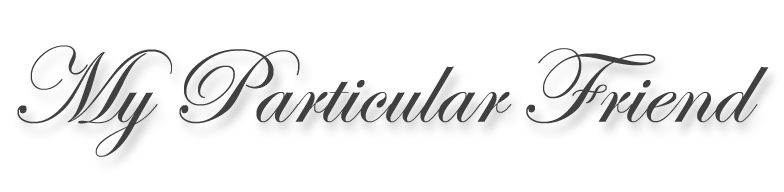Web tutorial: Pages, menus and labels
Web tutorial
Before continuing with our examination of blogger.com, let’s examine a few terms and concepts that are common to both blogger and WordPress. The first term to consider is Pages, that is, standalone pages that are outside the time-based history of a blog. In general, everything you create in a blog is based on the date you created or updated an entry. So the top most entry on the main page of the blog is your most recent post. You get to decide how many posts are presented on a page (seven by default on blogger, 10 on WordPress, I think). To go further back, you click the Older Posts/Entries link at the bottom of the page.

But you might find it useful to create pages that aren’t posts. For instance, perhaps you’ve created a lot of posts on a specific topic over a long period of time. It might be difficult for new visitors to your site to easily find all the posts on that topic. The solution is to create a standalone page that acts as a table of contents for that topic. You can probably imagine having a number of standalone pages for a variety of topics. You create these pages using the post editor. (WordPress also allows you to use a static page as the “home” page of your blog instead of your most recent posts.)
 But since standalone pages aren’t part of the time-based presentation of a blog, how will your users even find these pages? Easy: create a Menu on the main or home page of the blog that will direct them to your pages. In the blogger Page Elements tab, you can add a Gadget to place in the sidebar or anyplace you can drag a gadget or any place you’re allowed to create a gadget (you can’t put a gadget in the header but you can place one immedately below it).
But since standalone pages aren’t part of the time-based presentation of a blog, how will your users even find these pages? Easy: create a Menu on the main or home page of the blog that will direct them to your pages. In the blogger Page Elements tab, you can add a Gadget to place in the sidebar or anyplace you can drag a gadget or any place you’re allowed to create a gadget (you can’t put a gadget in the header but you can place one immedately below it).
In a theme that you’ll find repeated again and again in this post, WordPress’ implementation of menus is far superior to blogger, if a little more complicated. You can make multiple menus that are composed of either categories, pages or links.
You can name your Pages Menu, choose which pages go into that menu and reorder the pages in the menu. So it’s pretty easy to create a navigation system outside the linear time-based presentation of a blog. In blogger, if you put the Pages Menu under the header, it will display as tabbed menus. In the sidebar, it’s a vertical list. (Your ability to easily place tabbed menus in WordPress is controlled somewhat by the template you’ve chosen.)
 Another concept to visit here that’s shared with WordPress are Archives. Generally, most blogs organize your posts by months and years. By default, most themes already include an archive gadget (or WordPress widget) in the sidebar. You can edit this gadget (or add it) to be shown as a list or dropdown menu. Unless you’re just starting your blog, I’d recommend using a dropdown menu; a list can get very long. (Archives, unlike labels and categories described below, do not discriminate. That is they retrieve all posts in the time frame your specify.)
Another concept to visit here that’s shared with WordPress are Archives. Generally, most blogs organize your posts by months and years. By default, most themes already include an archive gadget (or WordPress widget) in the sidebar. You can edit this gadget (or add it) to be shown as a list or dropdown menu. Unless you’re just starting your blog, I’d recommend using a dropdown menu; a list can get very long. (Archives, unlike labels and categories described below, do not discriminate. That is they retrieve all posts in the time frame your specify.)
Another shared concept is blogger’s Labels and WordPress’ Categories, although WordPress’ categories are more powerful than blogger’s labels. We’ll talk about specific implementation of this concept later, just for now you need to know that labels and categories are basically keywords you can assign to a post to make it easier to later find posts. If you review a lot of books on your blog, for instance, you can assign the review keyword and visitors can quickly see all your reviews. You may have found this post by following the Web tutorials category. Both blogger and WordPress make it easy to reuse the same keywords again.
 WordPress’ implementation, however, is superior because those same categories can be used to populate menu widgets, although those same widgets would be more powerful if they could be displayed as pull-down menus (although there’s doubtless some widget out there that does this). And WordPress gives you tools for organizing categories into hierarchies and there are even plug-ins to alphabetize the posts that are returned when you click on a category.
WordPress’ implementation, however, is superior because those same categories can be used to populate menu widgets, although those same widgets would be more powerful if they could be displayed as pull-down menus (although there’s doubtless some widget out there that does this). And WordPress gives you tools for organizing categories into hierarchies and there are even plug-ins to alphabetize the posts that are returned when you click on a category.
Oh, and that brings us to our final concept, blogger’s Gadgets and WordPress’ Widgets (the terms are often used interchangeably). My perception is that there are far more WordPress widgets than blogger gadgets, probably a result of the open source nature of WordPress. So if you want to add some feature to WordPress — like a slideshow of recent photos — you can probably find several plug-ins to do just that. Oh wait, I just said a different term: Plug-ins. How are they different from widgets? Well, basically a plug-in adds some sort of functionality to your website. Quite often, however, that functionality is a behind the scenes sort of thing, like being able to alphabetize posts in a category. But if there’s some sort of user interface involved, then it’s probably in the form of a widget that you can place in the sidebar (blogger allows you to place gadgets in more places than just the sidebar, regardless of your template). Some plug-ins also have accompanying widgets, just to make things more confusing.
OK, after a look at these terms, we’ll return to examining blogger and go step by step on how you might customize your blog.